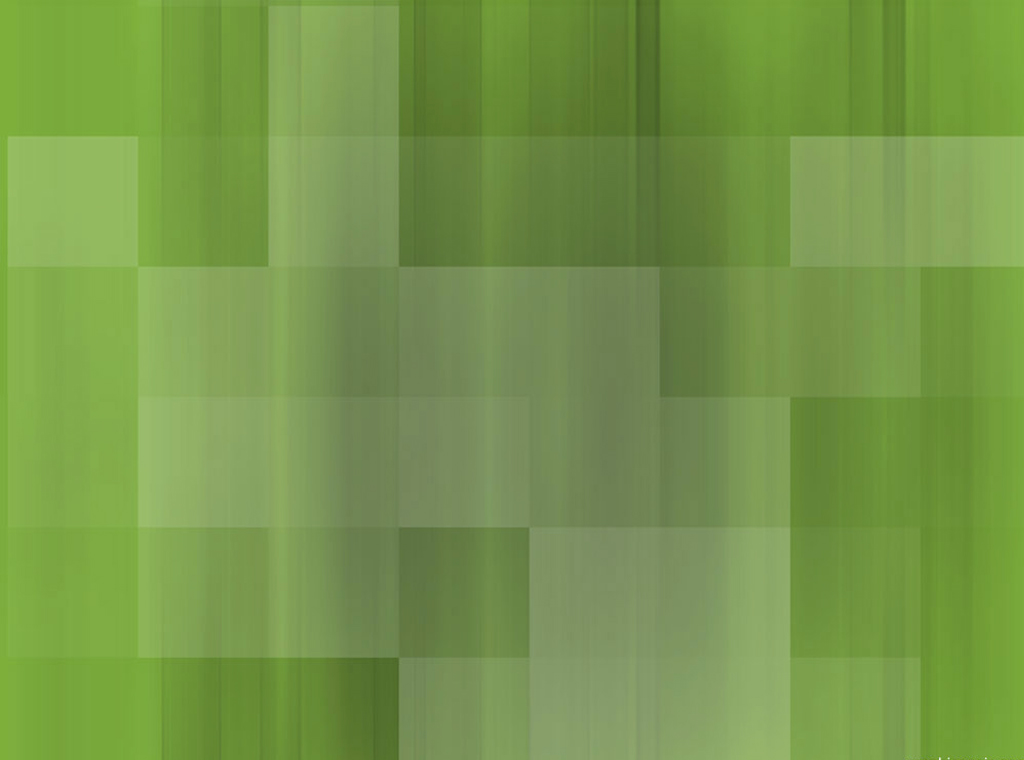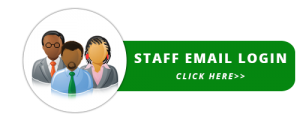Your NIN and full ID details on your Improved NIN Slip (INS) and virtual mobile ID card are NOT to be photocopied or scanned by other individuals or organizations not sanctioned to do so by NIMC as this puts your ID data and privacy at risk.
You can still print out as many copies of the Improved NIN Slip as you want FOR YOURSELF – just do not not carelessly give them out to other people.
All that is required to prove your identity is for the other party to scan your slip or mobile ID and verify with NIMC that the details are not false.
Benefits
- For ID HOLDERS: more data privacy and control over personal details left with verifying agents or organizations
- For VERIFIERS (banks, airports, agencies, etc.): reduced cases of copies of unverified, fake IDs collected as well as faster generation of such required Know Your Customer (KYC) information
Printing Out a Verification Record
It is common for institutions like banks in Nigeria to request for copies of customers’ identification documents while offering some financial services, for instance.
The copied documents are then stored together with records linked to those individual customers for future reference.
Sometimes even fake identification documents can be copied and stored with the customers’ records with banking services wrongfully provided.
With the Improved NIN slip and virtual mobile ID card from NIMC, a more accurate digital approach is taken.
- First, the individual provides his/her Improved NIN slip or virtual mobile ID card which is scanned on the verifier’s own device.
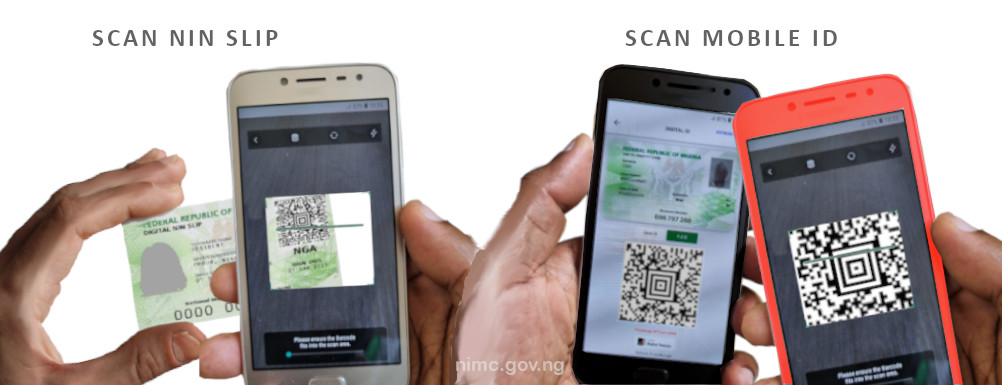
- The verifier’s device scans the ID details presented and verifies their authenticity by connecting to NIMC – see how >>
- After verifying the individual’s identity, a record is kept in the Verification History logs for both the individual and the verifier using minimal tokenized values to protect data privacy – see how >>
- To access the Verification History logs simply log into the https://myportal.nimc.gov.ng portal or https://dashboard.nimc.gov.ng .
- To log in, use the NIMC MWS Mobile ID app while connected to the Internet to either generate an OTP to use with your UserID from the app on a browser or go straight to the portal from the app using the Print NIN Slip button – see how >>
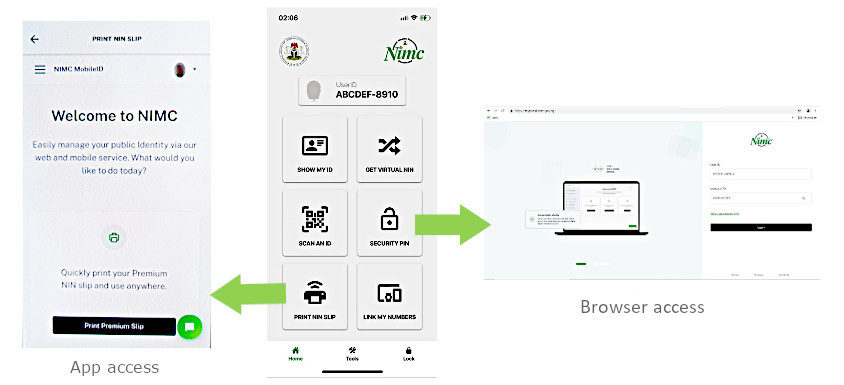
- Navigate down the panel on the left side of the panel after logging in (for mobile users you can tap on the three-line hamburger menu to open this panel) and select the “Verification History” option.
- View the Verification History logs listed.
- Select the record you want using the date, verifier’s UserID or any of the other values displayed.
- Click or tap on the “Preview” button on the right end of the record you selected (you may need to scroll to the right on some mobile devices).
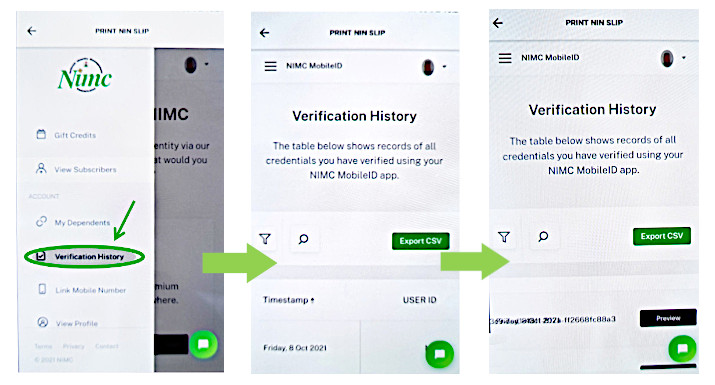
- The Verification History document is then presented as a PDF document which you download and print – notice NIN and other more sensitive details are not revealed.
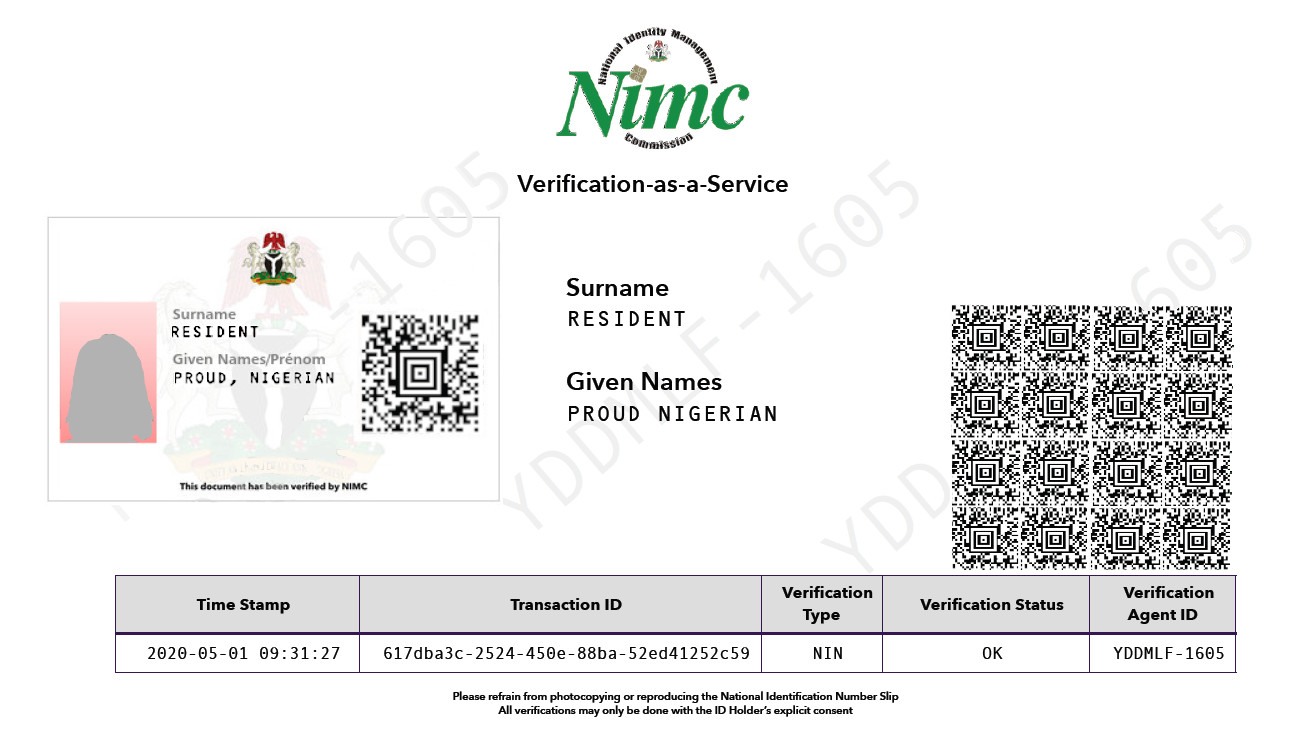
Sample of a Verification History record log downloaded for printing