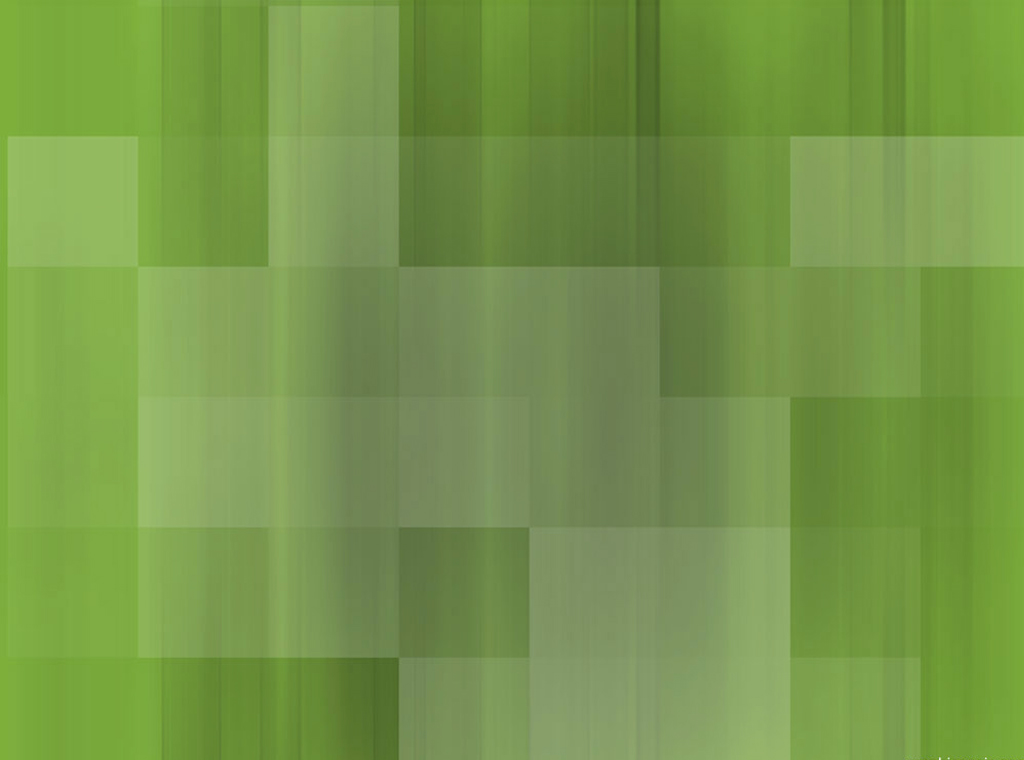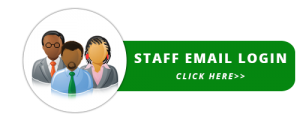NOTE – If you updated your MWS Mobile ID app and your virtual card does not display properly when you tap on the “Show My ID” button – try uninstalling and reinstalling the app.
With the version 3.3.0 the MWS Mobile ID app comes with an updated look and improved features for managing your personal identification on the go.
Here is a look at some of the new features.
Everything in One Place
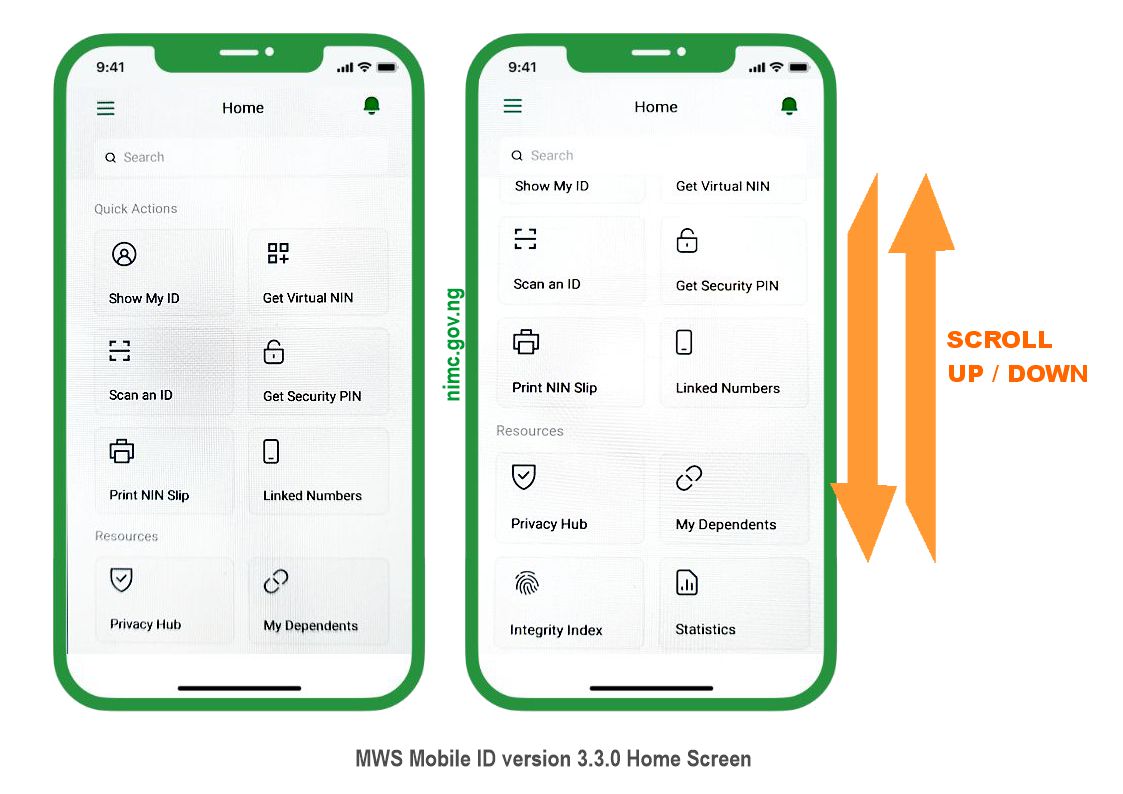
The first major update you notice when you log into your MWS Mobile ID app is the redesigned home screen layout. No more tabs at the bottom of the screen, you now get a continuous flow of features for easy access. Simply scroll up and down a single screen to access everything from the “Show My ID”, “Get Virtual NIN”, “Scan an ID” buttons to the “Statistics” button.
Navigation Panel
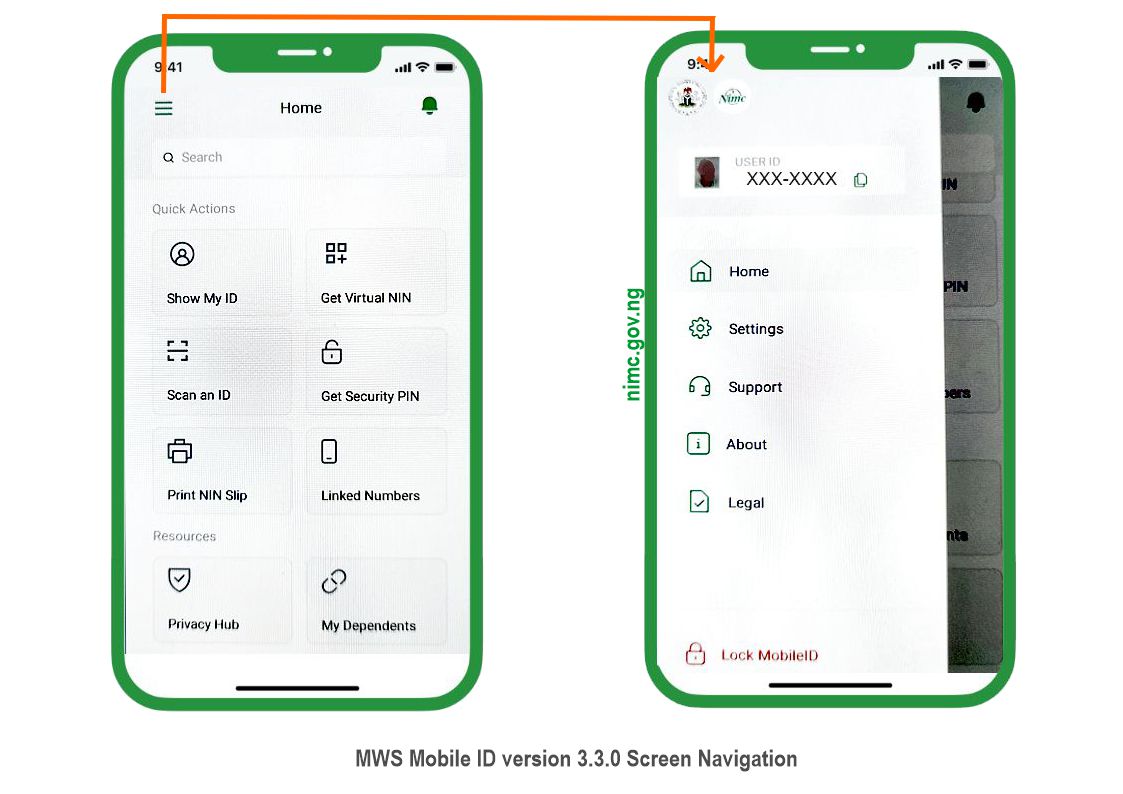
Tapping on the hamburger menu (three layered horizontal lines) icon on the top left side of the home screen reveals the new improved navigation panel allowing you to easily navigate through the “Home”, “Settings”, “Support”, “About” and “Legal” sections as well accessing the “Lock MobileID” button.
Remember – take care using the “Back” menu option of your phone in case it takes you out of the app. Simply use the hamburger menu icon and the navigation panel to move on to the previous or next section of the app you wish to access.
Virtual NIN Generation

The Virtual NIN feature allows you to tokenize and hide your real NIN from agents when verifying your ID with them.
With the app you can select each authorised agent and produce a virtual NIN and card for verification. Your details remain safely hidden and secured by NIMC during the verification transaction and the agent does not get to store your data.
When you select an agent to generate a Virtual NIN for them, a tab appears and you can tap on the “Proceed” button to go ahead or tap on the “v” symbol on the tab to return to the list of agents.