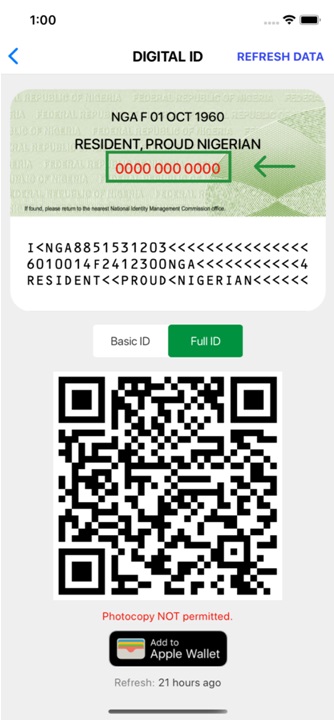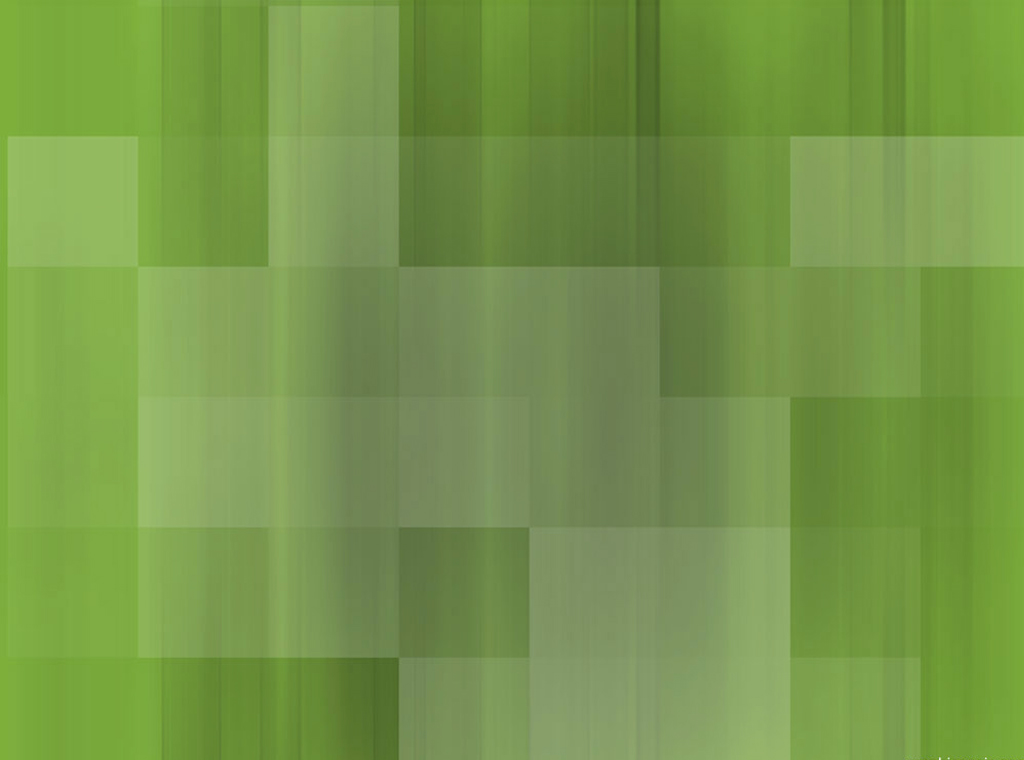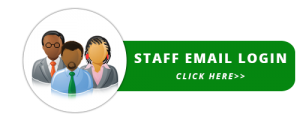By default, the Privacy Mode settings for the MWS Mobile ID app have your NIN masked in red asterisks on the rear side of the virtual ID card in the “SHOW MY ID” section.
Simply tap on the virtual ID card to flip over to the rear side.
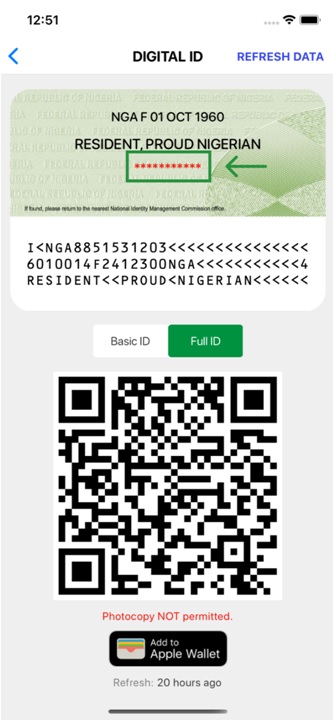
-
- Launch the MWS Mobile ID app installed on your device (Android or iOS).
- Enter your PIN on the lock screen to continue.
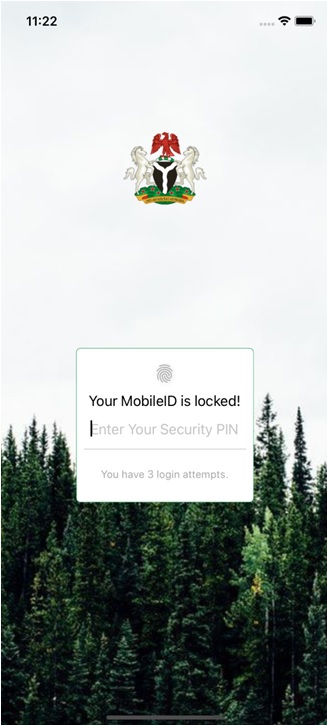
-
- Select the “SHOW MY ID” button on the “Home” screen.
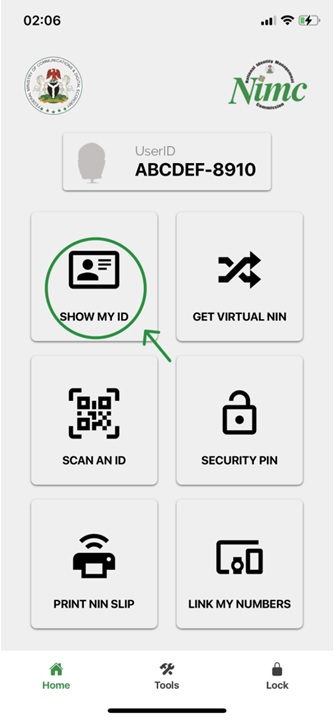
-
- Select “Tools” menu tab from the bottom menu area.

-
- Select “SETTINGS” tab in the Tools screen.
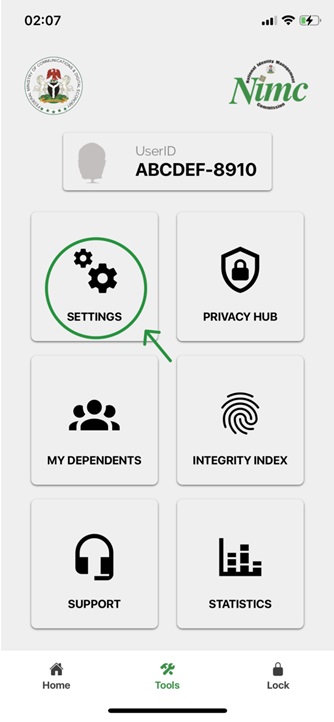
-
- Toggle the “Private Mode” switch to toggle the Hide/Reveal status of the NIN on the rear side of the virtual ID card (by default it is hidden).
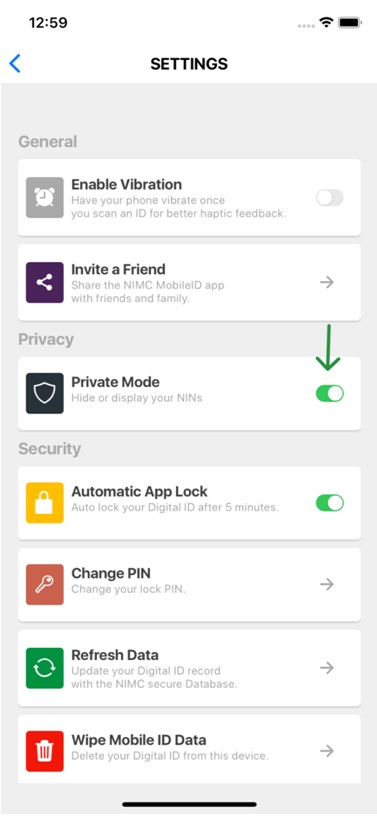
- Your NIN will now be displayed when you view the rear side of your virtual ID card.