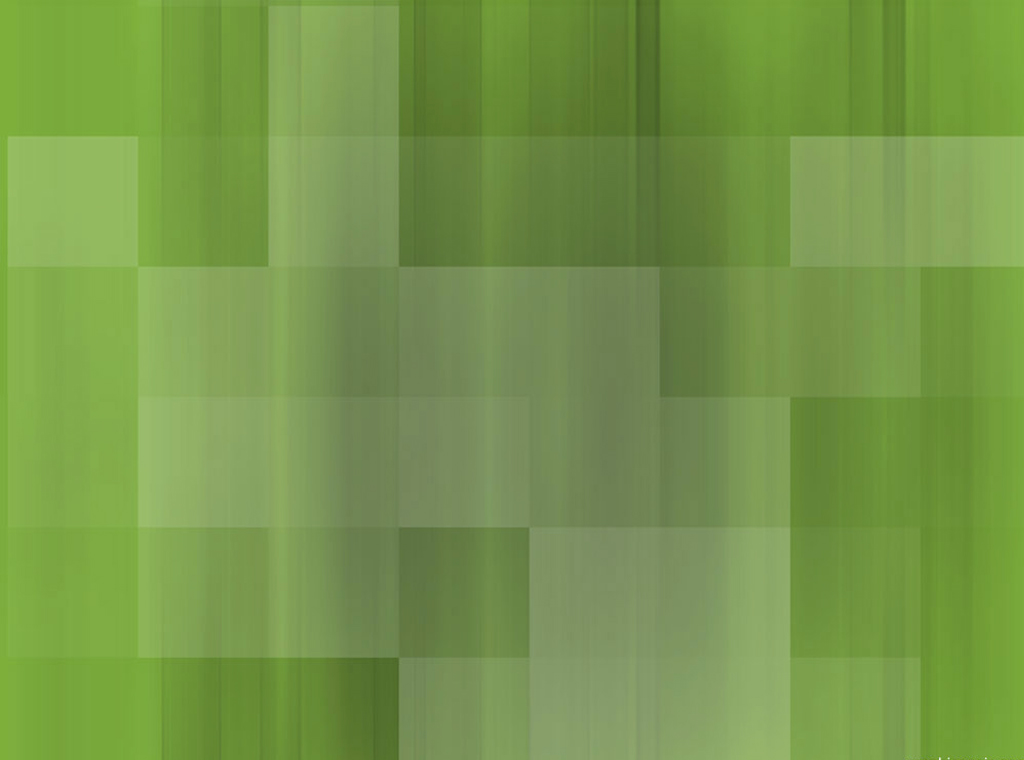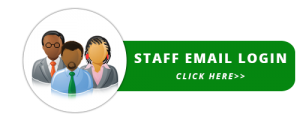1 Million+ installs of this app recorded on Google Play store as at 10 May 2021
Number 1 Top Free Personalization app for Nigeria on Google Play by 28 July 2022
Valid Means of Identification >>
Download and Install the NIMC MWS Mobile ID App >>
Global Trend towards Mobile ID >>
Valid Means of Identification
- The improved NIN Slip bearing a QR code and Mobile ID are valid means of identification with the caveat that each MUST be verified using an approved resource such as the NIMC Mobile ID app.
- The current NIN Slip and National e-ID also remain VALID means of identification.

What You Require
- Your National Identification Number (NIN).
- Your phone number (which you used during enrolment for the NIN) – to receive an OTP for installing the Mobile ID app.
- Good Internet connection.
Download and Install the NIMC MWS Mobile ID App
- First, make sure any previous (Beta) version of the NIMC MWS Mobile App has been uninstalled from your mobile device.
- Get the app from Google Play for Android >> or App Store for iOS >>
- DO NOT download the app from dubious websites and social media accounts which may be sharing malicious or corrupt app files.
- To print your NIN slip with the QR code and view your mobile app usage records got to https://myportal.nimc.gov.ng >>
- Get your UserID from the Mobile ID app and a one-minute OTP from the “Security PIN” button on the app as well – the UserID and OTP are the credentials you use for logging into https://myportal.nimc.gov.ng
- Check all your apps to see if the Mobile ID app was actually installed, first, if you encounter difficulties like an error message during installation.
- In some cases, if you encounter an error, try again.
- If, after installation, you encounter a “No Internet connection available” or “Network request failed” error in some sections of the app or are unable to scan and verify an ID QR code:
– check and make sure your device is actually connected to the Internet
– tap on the middle “Tools” icon at the bottom of the app screen, tap on the “Settings” button, then tap on the “Wipe Mobile ID Data” option to enable you re-enter your ID details and reconnect your app
– you might try uninstalling and reinstalling the app. - If you update your MWS Mobile ID app (for instance, to version 3.3.0) and your virtual card does not display properly when you tap on the “Show My ID” button – try uninstalling and reinstalling the app.
- For enquires or support contact mobileid@nimc.gov.ng
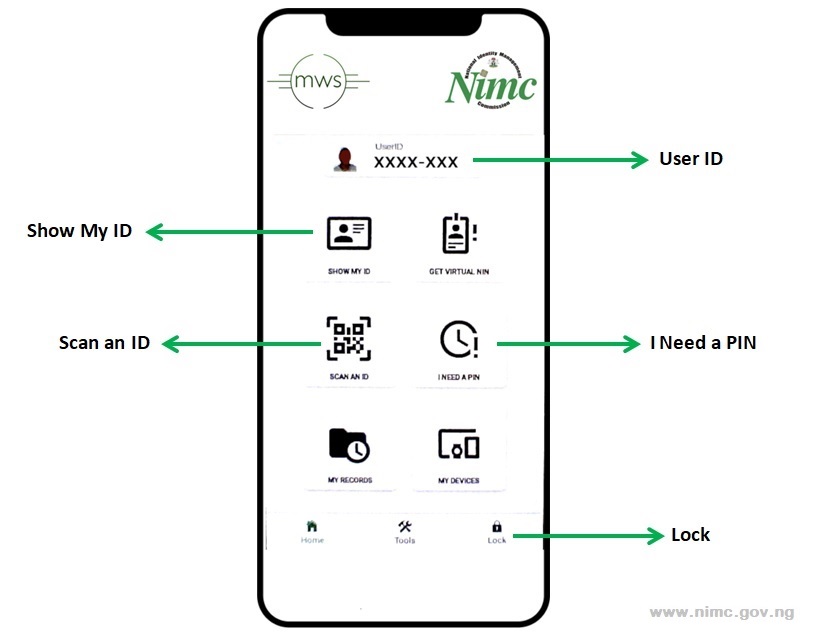
NIMC MWS Mobile ID app home screen features
Quick Tips
- The UserID appearing on the Mobile ID app is used to represent you during verfications to protect your NIN.
- The QR codes appearing on your NIN slip as well as on your app DO NOT contain your biometric data.
- On the app, use the “Show My ID” button to display your virtual card and verification QR code – tap on the card to flip it so you can see the back.
- Tap on either the “Basic ID” or “Full ID” button underneath your virtual card on the app to control how much of your details are displayed.
- Tapping on the “refresh” button in the “Show My ID” section of the app updates your information by connecting securely to NIMC for your most recent viewable data (maybe you modified your name or address at a NIMC office) – make sure you are connected to the Internet.
- Use the QR code in the “Show My ID” section when someone wishes to scan and verify your identity.
- To scan someone else’s verification QR code on their mobile app or NIN slip, tap on the “Scan an ID” button on your app.
- To get an OTP number to use when logging into the online portal for printing out your NIN slip, tap on the “Security PIN” button on your app.
- If you do not have a smartphone, you can dial the USSD code *346*2*Your NIN# on any other mobile phone to get the UserID and OTP via SMS.
- When you finish using the Mobile ID app, tap on the “Lock” icon on the bottom right side of the screen to lock the app.
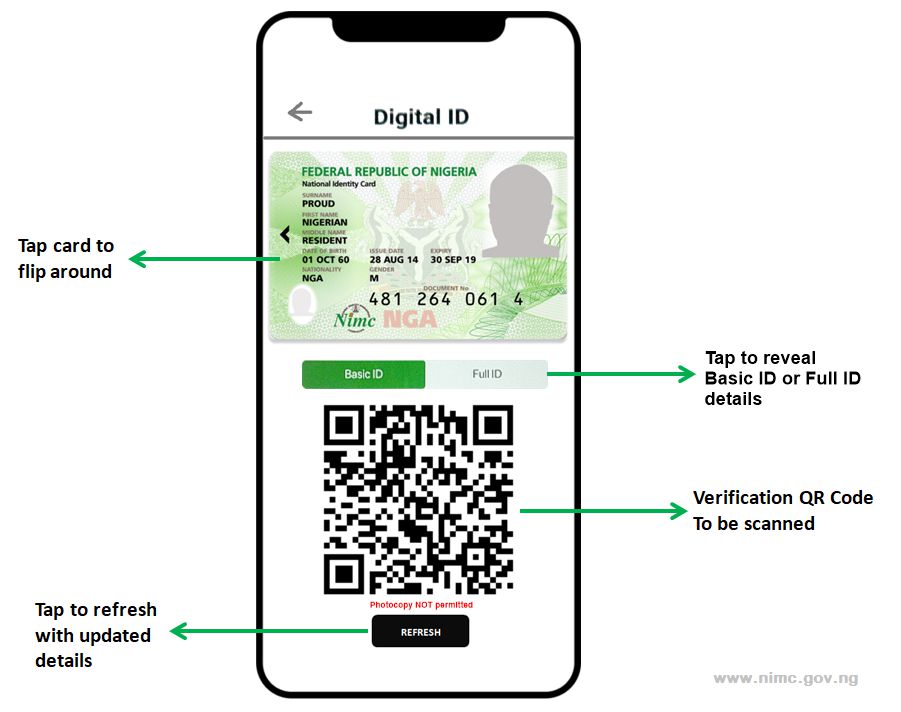
NIMC MWS Mobile ID app virtual card features (version 2.0.2)
Global Trend towards Mobile ID
Around the world, countries are gradually shifting towards a more effective means of offering identity services via mobile devices. Here are a few examples:
- Estonia’s Mobile ID service >>
- the American Association of Motor Vehicle Administrators’ mobile Driver’s License (YouTube video) >>
- China’s WeChat virtual ID card smartphone app >>
- South Korea’s planned Mobile ID card >> and Driver’s License (YouTube video) >>
- Kuwait’s Mobile ID app >>
- the European Union’s planned Digital ID app >>